Customizing DIY Deck to Match Your Brand
The DIY Deck template come with minimal stylings, making it easy to match the slides to a given venture's brand. Currently this page only covers PowerPoint configuration but similar approaches exist for Google Slides and KeyNote.
Replacing Images
Right click on a placeholder image or screenshot, select Change Picture, then select This Device.
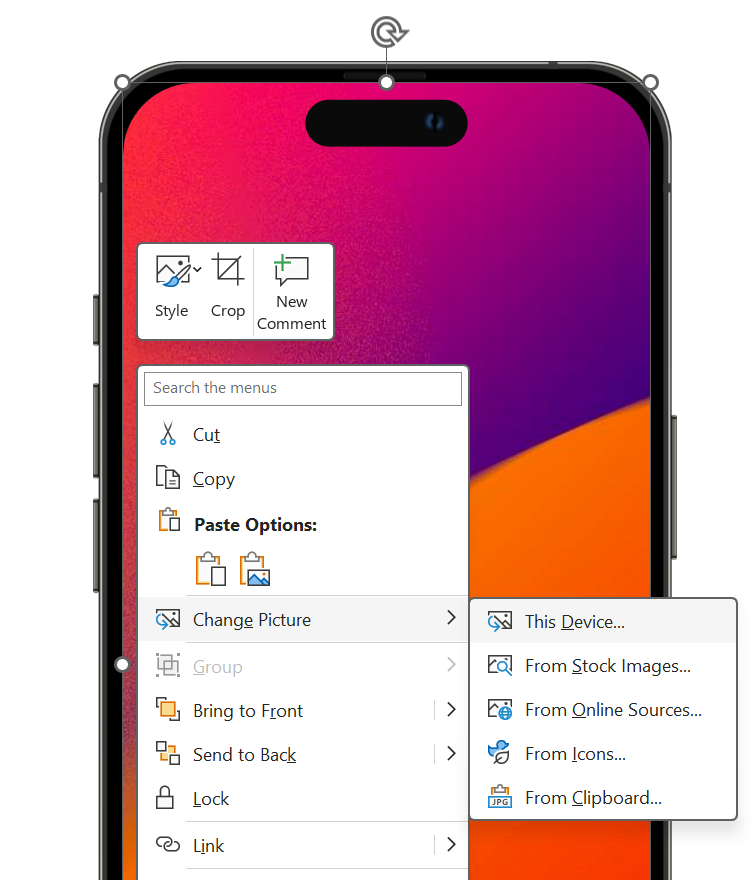
Replacing Fonts
Using the top menu, navigate to Design, then click the dropdown in Variants to access Fonts, then select Customize Fonts. After selecting your brand's fonts you can save it as a new font them that will automatically apply to all the slides.
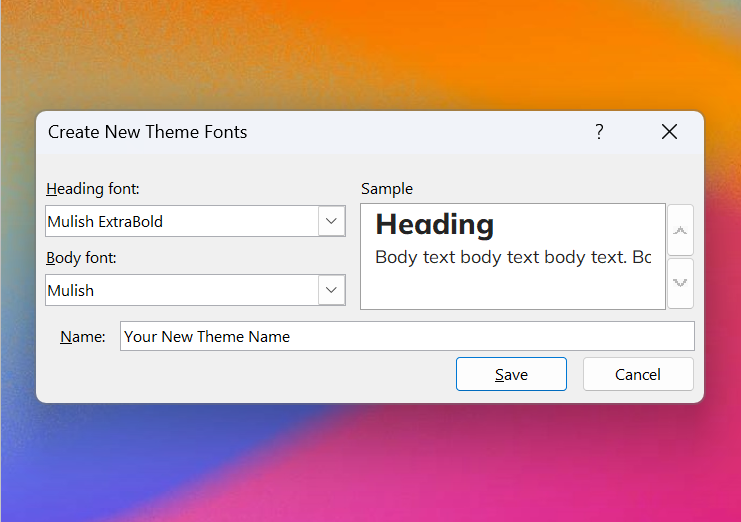
Replacing Colors
Using the top menu, navigate to Design, then click the dropdown in Variants to access Fonts, then select Customize Fonts. After selecting your brand's fonts you can save it as a new font them that will automatically apply to all the slides.
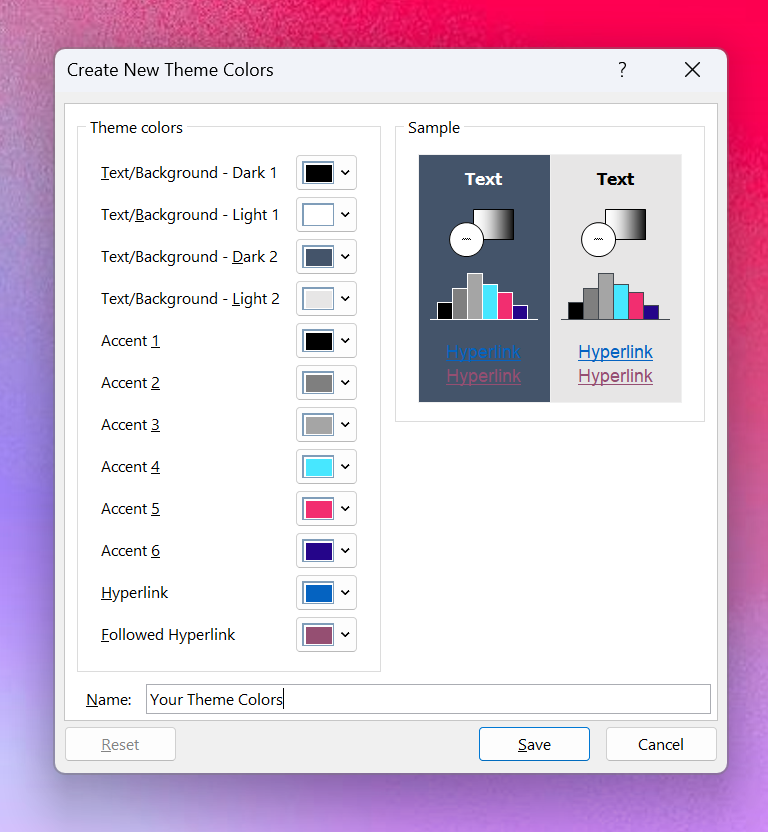
Replacing the Logo
The placeholder logo is not embedded into the slide layouts and exists only on the given pre-made pages. It can be manually deleted on each slide or replaced with your venture's brand.
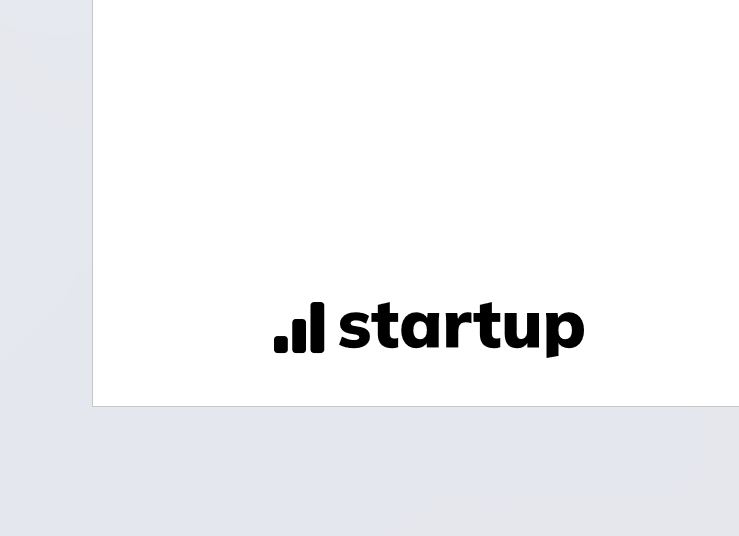
Creating Your Own Slides
The master-slide version of DIY Deck includes dozens of slide layouts available so you can reuse the same layout across multiple slides.

Get Expert Deck Help
See Our Design Services© 2025 Superslates | LinkedIn | Site Terms | Privacy Policy